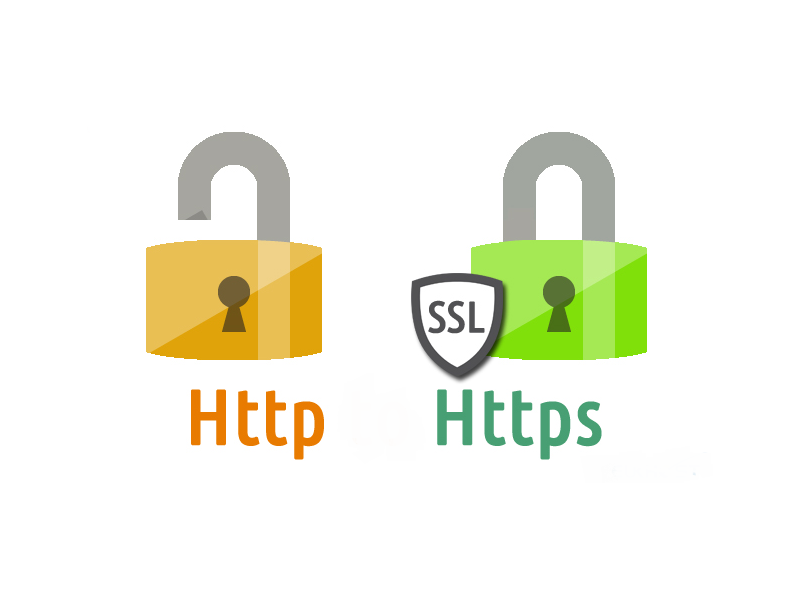 You can easily check if a website has HTTPS by following these steps
You can easily check if a website has HTTPS by following these steps * Look at the URL: Check the website's URL (web address) in the address bar of your web browser. Websites with HTTPS will have "https://" at the beginning of the URL instead of just "http://". The "s" in "https" stands for secure, indicating that the website uses a secure connection.
* Check for Padlock Icon: Look for a padlock icon in the address bar of your browser. A closed padlock symbolizes a secure connection, meaning the website has HTTPS. Some browsers may display additional information when you click on the padlock icon, such as the website's security certificate details.
* Verify the HTTPS Certificate: Click on the padlock icon (if available) to view the security certificate details. This will display information about the website's security certificate, including the issuing authority and the certificate's validity.
* Green Address Bar (Extended Validation SSL): In some cases, websites with an Extended Validation SSL (EV SSL) certificate may display a green address bar in the browser. This indicates that the website has undergone additional verification and is considered more secure.
* Use Online Tools: There are various online tools and browser extensions that can help you check a website's security and HTTPS status. One popular tool is "Qualys SSL Labs SSL Server Test," where you can enter the website's URL to get a detailed report on its SSL configuration.
Remember that while HTTPS indicates a secure connection between your browser and the website's server, it does not guarantee the website's legitimacy or trustworthiness. Always be cautious and use other methods, like checking for user reviews and verifying the website's contact information, to ensure the website is reliable before sharing any sensitive information or making transactions.